Hello world Example
>> Create a New Application
One way is you can click on “New Application” in the Application Navigator Section.
Another way is from File -> New
Select Applications Category -> “Fusion Web Application(ADF)” from the Items list
Step 1: Provide the application name and the remaining details then click on Next
Step 2: Provide Model Project name and the directory. for now you can accept the default values then click Next
Step 3: Provide default package, src & class path for model project. You can accept the default values then click Next.
Step 4: Provide View Controller project name and the directory path. You can accept the default values then click Next.
Step 5: Provide default package, src & class path for View controller project. You can accept the default values then click Finish.
Once the application is created, Application Navigator will look like this
To start with, we have to create a jspx page, click on View Controller and select New
Editor view will be
Now to go Component Palette -> Layout -> select and drag “Panel Group Layout” on to the editor
go to Component Palette -> Common Component -> Drag “Output Text” on to the Panel group layout.
If you are starting the server for first time then you will see the following dialog box for domain configurations
Enter password and confirm password
You can leave Listener Address and the port as defaults.
Note: If you select 'localhost' Listener Address, then the application will be accessed in the local machine only and the url to access the application will be like http://localhost:7101/.........
If you don't select any thing then remote access will also work. the following urls will work
http://localhost:7101/...
http://127.0.01:7101/...
http://<SystemIpAddress>:7101/...
http://<domainName>:7101/...
Finally the Hello world page in the browser will be:
Congratulations now you are able to create Hello world using ADF
In the next pages we will look into few more examples with more ADF business components.
>> Create a New Application
One way is you can click on “New Application” in the Application Navigator Section.
Another way is from File -> New
Select Applications Category -> “Fusion Web Application(ADF)” from the Items list
Step 1: Provide the application name and the remaining details then click on Next
Step 2: Provide Model Project name and the directory. for now you can accept the default values then click Next
Step 3: Provide default package, src & class path for model project. You can accept the default values then click Next.
Step 4: Provide View Controller project name and the directory path. You can accept the default values then click Next.
Step 5: Provide default package, src & class path for View controller project. You can accept the default values then click Finish.
Once the application is created, Application Navigator will look like this
To start with, we have to create a jspx page, click on View Controller and select New
Editor view will be
Now to go Component Palette -> Layout -> select and drag “Panel Group Layout” on to the editor
go to Component Palette -> Common Component -> Drag “Output Text” on to the Panel group layout.
The Structure window will be like this
Editor window will be:
From Structure panel select af:outPutText. Go to Properties window. Change the value property to “Hello World”
Save the page and right click on the page and select “Run” to run the page.
If you are starting the server for first time then you will see the following dialog box for domain configurations
Enter password and confirm password
You can leave Listener Address and the port as defaults.
Note: If you select 'localhost' Listener Address, then the application will be accessed in the local machine only and the url to access the application will be like http://localhost:7101/.........
If you don't select any thing then remote access will also work. the following urls will work
http://localhost:7101/...
http://127.0.01:7101/...
http://<SystemIpAddress>:7101/...
http://<domainName>:7101/...
Finally the Hello world page in the browser will be:
Congratulations now you are able to create Hello world using ADF
In the next pages we will look into few more examples with more ADF business components.







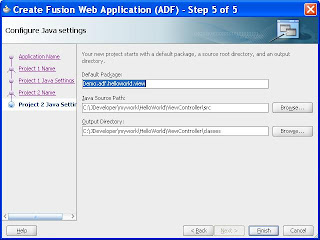



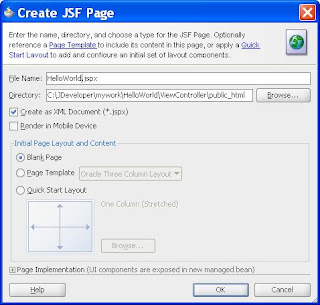



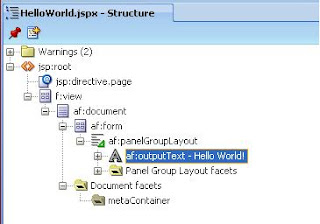





1 comment:
Hi,
Very helpful to the beginners who want to start learning ADF.
Keep it up.
Thanks,
Ganesh
Post a Comment